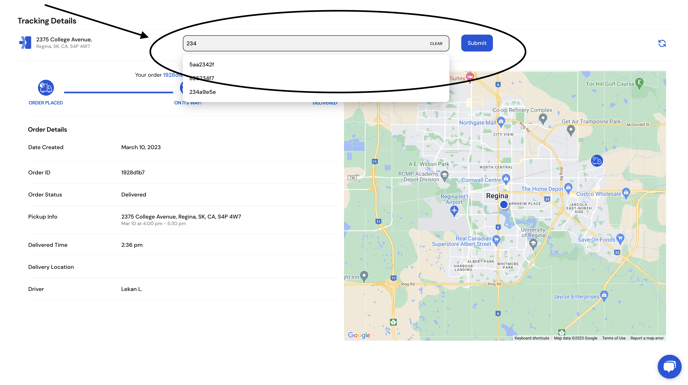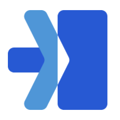1: From the navigation bar on the left hand side, select the Manage Orders tab
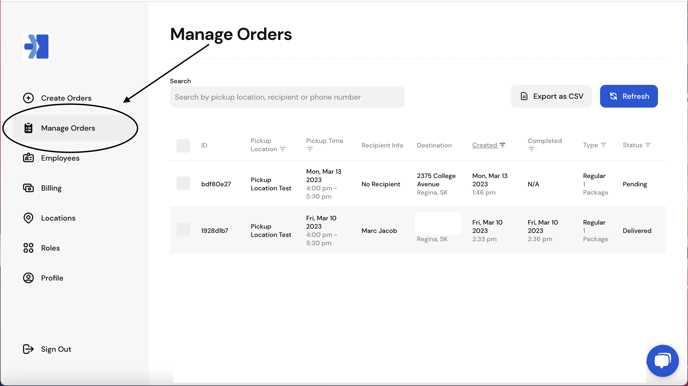
2: Select the order you would like to track by clicking on the OrderID
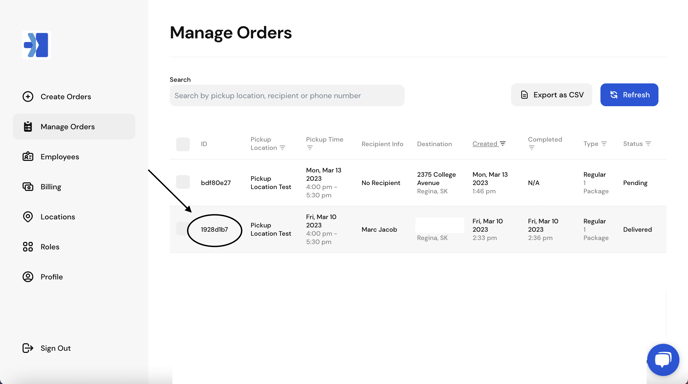
3. From the order details screen, below the delivery type, click "Track Your Package(s)"
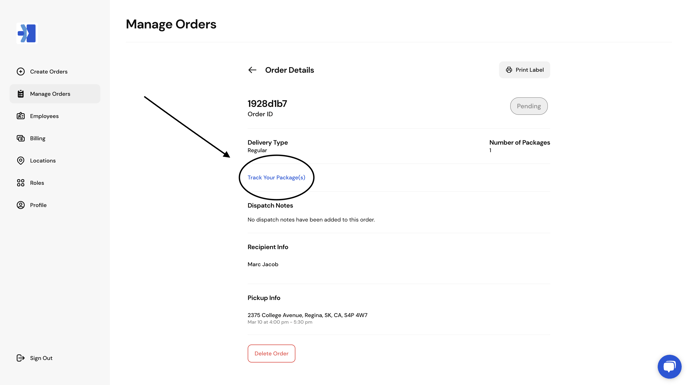
4. You will be able to track the status of your order in real time as one of the following:
i. Pending: The status bar at the top of the screen will show that an order has been placed, and you will see at the bottom of your screen that no driver has been assigned
![]() ii. Assigned: Once the order has been assigned to a driver, you will see their name appear at the bottom of the screen.
ii. Assigned: Once the order has been assigned to a driver, you will see their name appear at the bottom of the screen.
![]() iii. Active: When the driver has picked up the package, they will begin to drive to the delivery destination. The status bar will move to "On It's Way!" and the truck icon on the map will move in real time to show the driver's location
iii. Active: When the driver has picked up the package, they will begin to drive to the delivery destination. The status bar will move to "On It's Way!" and the truck icon on the map will move in real time to show the driver's location
![]() iv. Delivered: Once the package has been delivered successfully, the status bar will update to "delivered" and the map will be cleared
iv. Delivered: Once the package has been delivered successfully, the status bar will update to "delivered" and the map will be cleared
![]()
Separately, to search for an order on the tracking screen, simply click the search bar at the top of the screen, and enter any OrderID number you would like to track