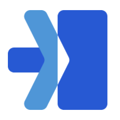- From the navigation bar on the left hand side click on the Locations tab
- You can either search for the name or city of the location or you can sort and filter the column header(s)
- Once you select a location for your company, all the information details in here are read-only
- If you need anything changed reach out to the S2D support team to make those changes for you
- Location Details
General Tab- Location Name
- Phone Number
- Launch Date - the approximate date the location is expected to begin deliveries
- Location Enabled - If toggled off that will indicate it is disabled
- Address - Physical address of the pickup
- Driver Teams - A setting for our dispatchers to use to assign your location's pickups to a certain team or have them unassigned on order creation.
- Notes
- Pickup Notes - These are notes for the driver that they can view when they pick up all orders at this specific location
- Delivery Notes - These are notes for the driver when they deliver all orders from this specific location
- Label Settings - the selected settings for label printing as indicated by the checked box
Delivery Zones Tab
Delivery zones will show a list of zones by postal code that the location can deliver to.
Pickup Windows Tab
Pickup windows will show a list of available pickup times by day of week to schedule your deliveries.
Taxes Tab
Taxes will show the applicable taxes that will be applied to this locations invoicing.
Requirements Tab
This tab may be blank if the location does not have any specific requirements arranged at time of launch.
Watch the help video here: