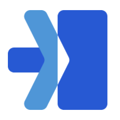- From the navigation bar on the left hand side click the Roles tab
- Click on the role that you would like to edit or disable
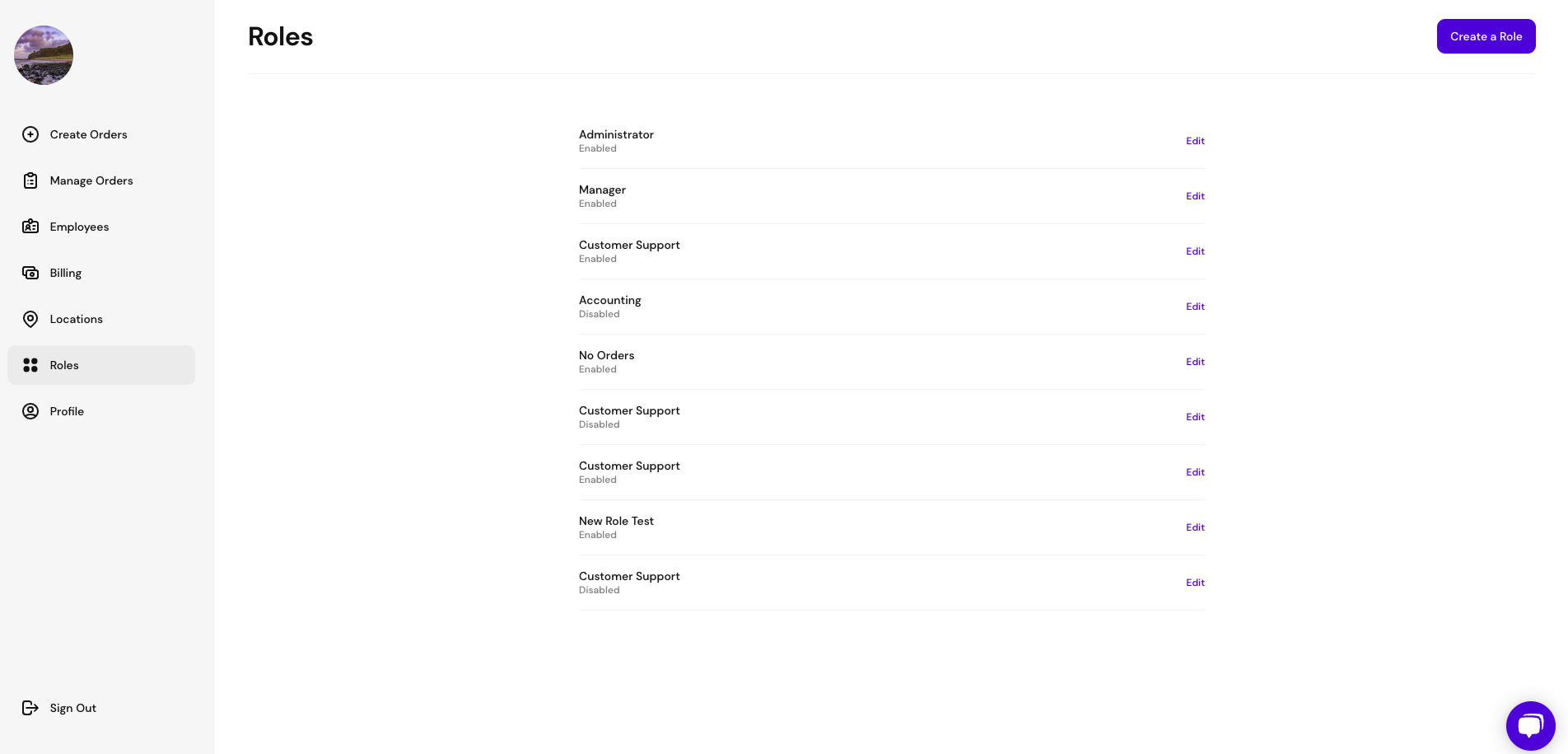
- From here you can make changes to the role name or change the permissions of this specific role
- The permissions that you click - whether that is all or just some - will be the tabs on the left that show for employees in this role.
- View all locations - This will override the assigned locations for the employee and allow them to view all locations within your organization.
- View locations tab - If you click this option you have the ability to assign an employee just a specific location under their employee profile. Click the permissions (boxes) you want employees in this role to have access to
- You cannot edit the administrator role
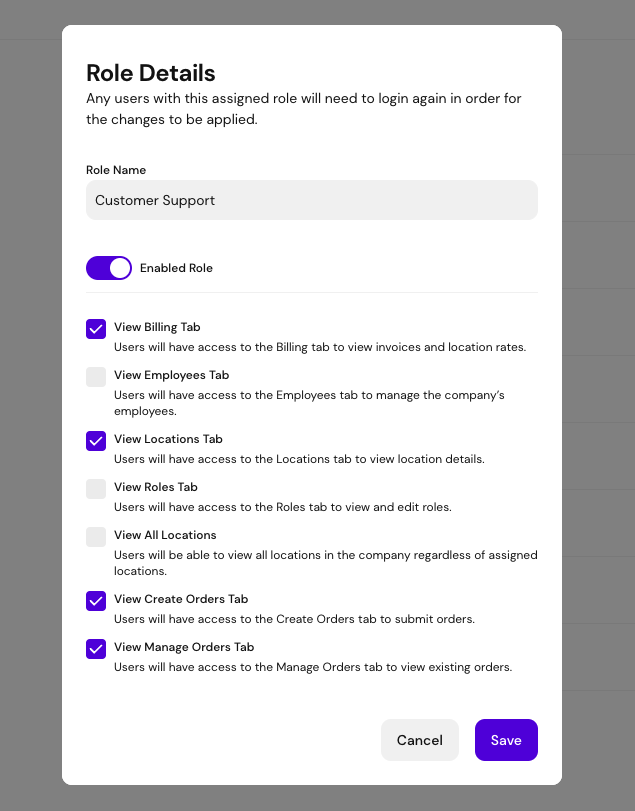
- The permissions that you click - whether that is all or just some - will be the tabs on the left that show for employees in this role.
- If you want to disable the role you can toggle off the enabled role button (Will turn from blue to grey)
- You can only disable a role if there are no employees assigned to the role
- Click Save
Watch the help video here: