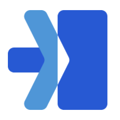- From the navigation bar on the left-hand side click on the create orders tab
- Pickup location
-
- If you have multiple locations make sure you are clicking on the right one.
-
- Pickup date
- This can either be today’s date or future date.
- Format is year, month, day or click on the calendar icon on the right hand side to click the date from a calendar.
- Pickup time
- This is the window that a driver will be there to pick up the order(s).
- Orders must be entered at least 60 minutes before the pickup window begins.
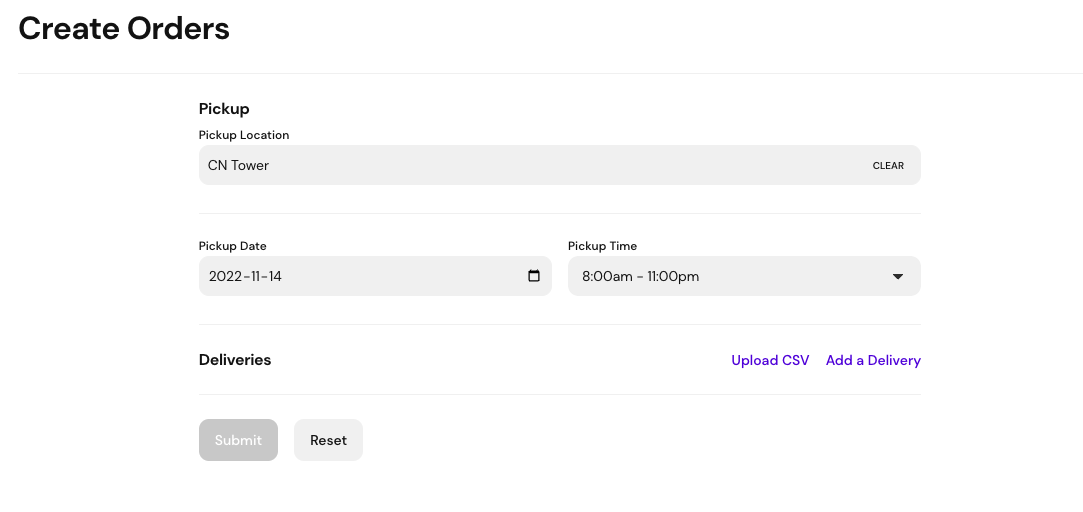
- Once you do that, you can select the help button on the top right hand corner. This help function explains what columns you will need to set up to upload the CSV.
- The columns that are starred are optional. However, it is recommended that all fields are filled in.
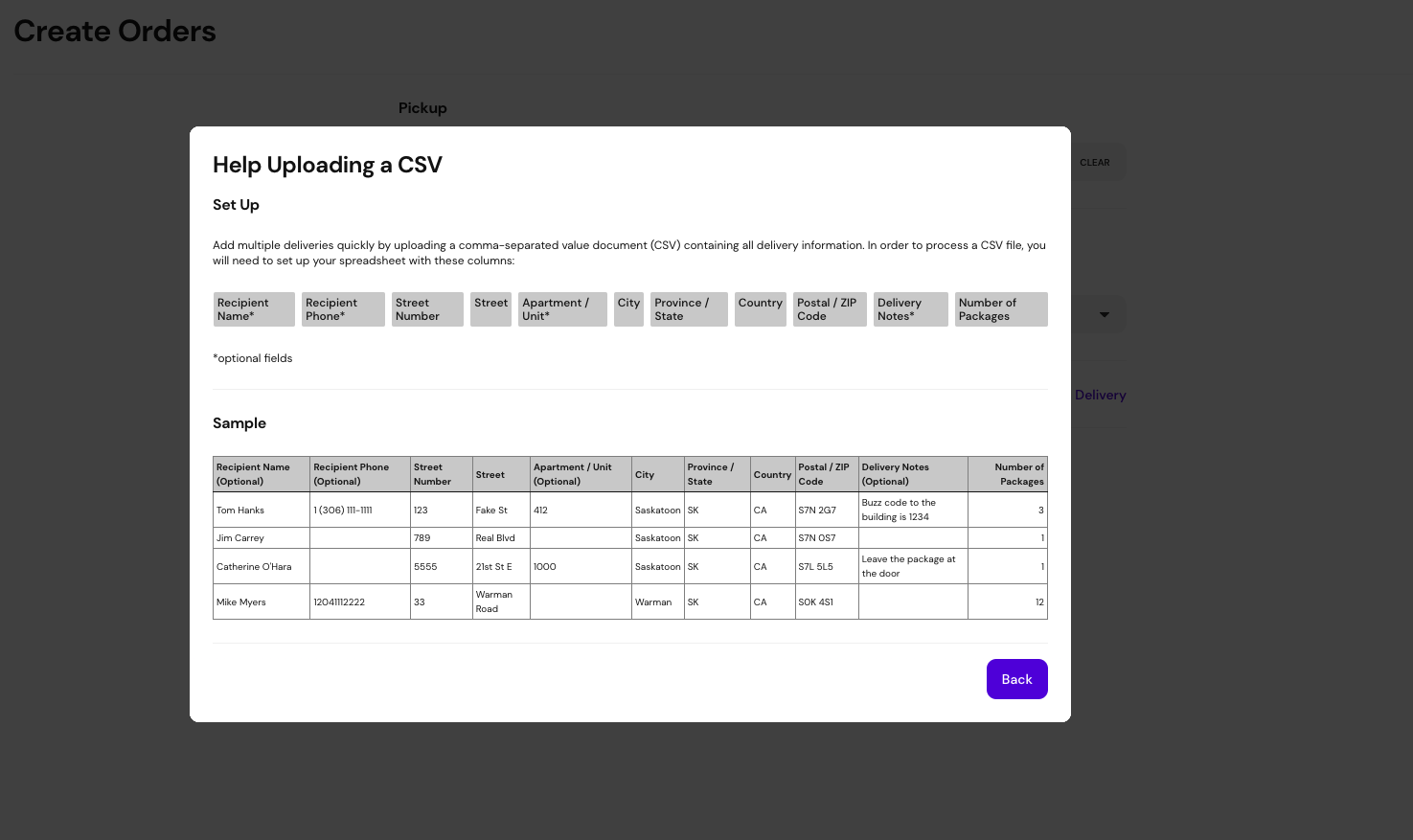
- Here is a link with the column headers without package sizing details: https://drive.google.com/file/d/1bYc-sTuJ1xmswdKnKGoKL55gs2hJCibE/view
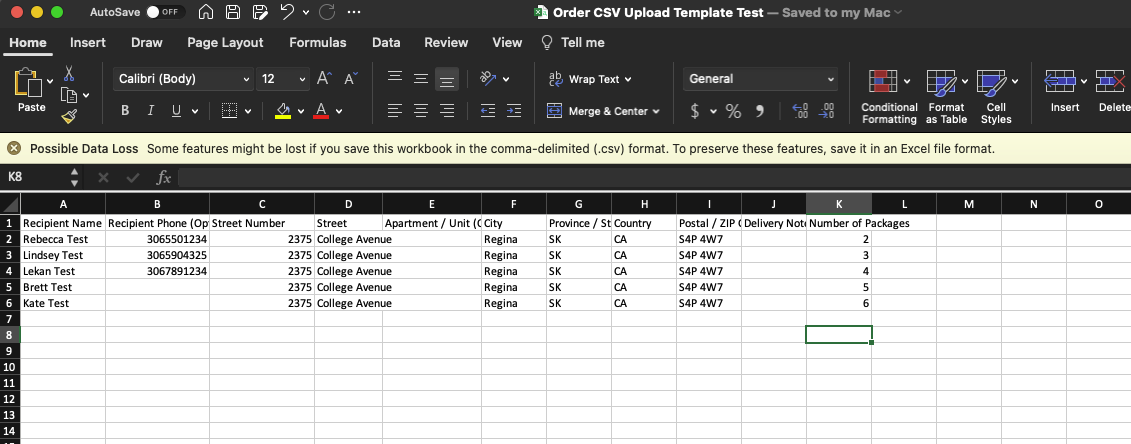
OR, here is a link with the column headers with package sizing details: https://drive.google.com/file/d/1svYvi0v7BtgCuhd95YnqCpr-zIboje16/view?usp=drive_link
- Drag and Drop the CSV or click Upload a File and click Upload
-
The ones that have an exclamation mark are indicating that a required field is missing. So if you click on that button, it will open up that specific delivery detail, where it will show an outline in red, where the field is missing.
- Once all deliveries are uploaded correctly, click the Submit button
- Submit and print labels - Recommended as you can print the labels to stick them on the appropriate package(s).
- Submit order - You can later print labels if you forget.
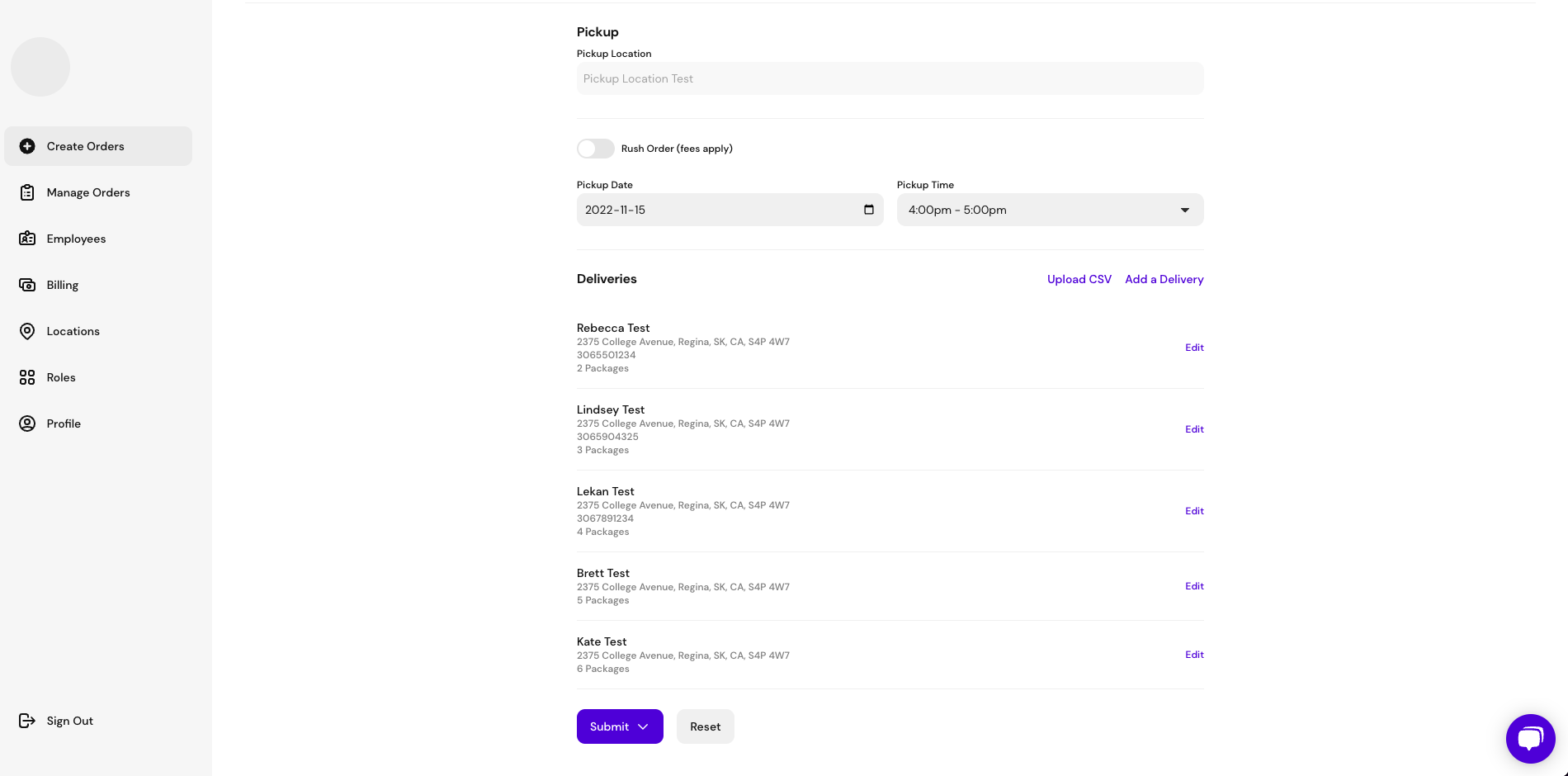
- Submit and print labels - The labels will automatically open in a new tab for you to print and stick on the orders. Any delivery notes entered on the CSV will be included on the order label.
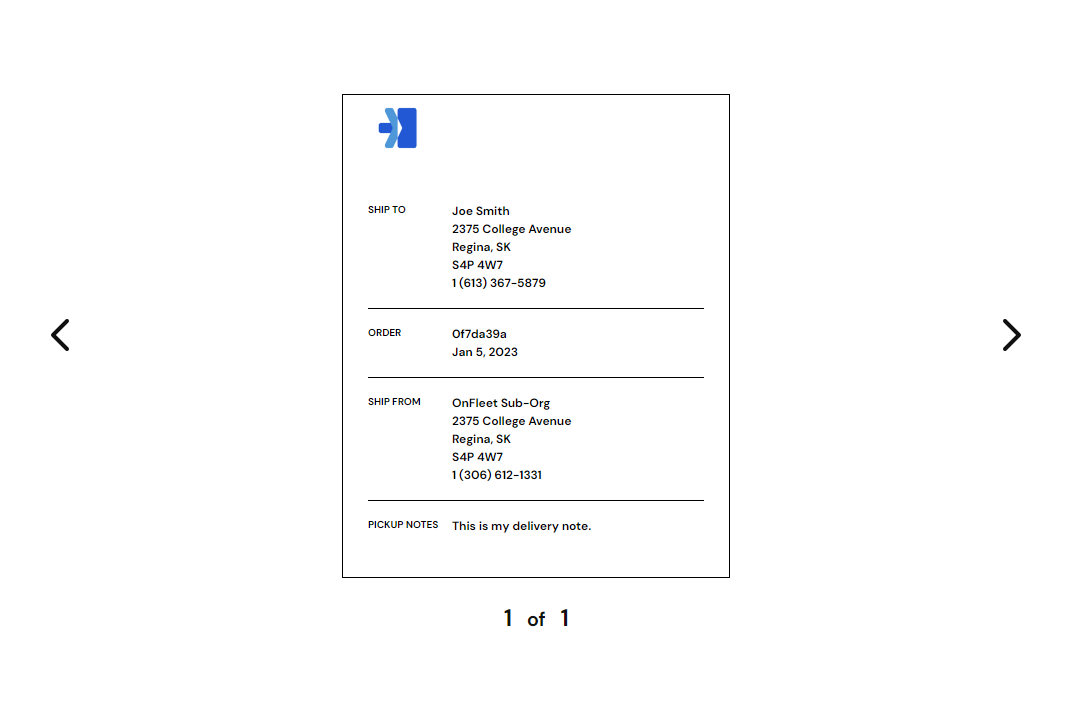
Watch the help video here: