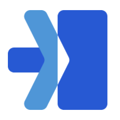- From the navigation bar on the left hand side go to the employees tab
- Click invite employee.
- Enter their first name, last name, and email address.
- Click the role you would like them to be assigned to.
-
- Roles allow clients to limit permissions for employees. To add roles please see the Roles section.
- Roles allow clients to limit permissions for employees. To add roles please see the Roles section.
-
- Click invite.
- The employee will get an email with their temporary password to sign in.
- If you assigned the employee a role where “view locations tab” was selected as a permission you will need to go into their profile (once invited)
- Click the locations menu.
- Click the location(s) you would like to assign them too.
- Click Save
Watch the help video here: - Click the locations menu.