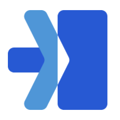- From the navigation bar on the left-hand side go to the roles tab
- Click the create a role button on the top right-hand side.
- Enter a role name (i.e. Customer Support, Billing, etc).
- Click the permissions (boxes) you want employees in this role to have access to
- The permissions that you click - whether that is all or just some - will be the tabs on the left that show for employees in this role.
- View all locations - This will override the assigned locations for the employee and allow them to view all locations within your organization.
- View locations tab - If you click this option you have the ability to assign an employee just a specific location under their employee profile. Click the permissions (boxes) you want employees in this role to have access to
- The permissions that you do not click are tabs on the left that will be hidden.
- The permissions that you click - whether that is all or just some - will be the tabs on the left that show for employees in this role.
- Click the save button on the bottom right-hand side.
Watch the help video here: