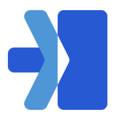Before You Start
Before integrating with your shopify account, you should have StoreToDoor credentials (Company ID, User Name and Password) which will happen after StoreToDoor sets up your client portal and credentials will be provided.
- Once StoreToDoor credentials are provided, login into shopify admin (https://admin.shopify.com/)
- Install StoreToDoor Shopify marketplace app from https://apps.shopify.com/storetodoor
- Configure StoreToDoor app at your Shopify admin.
-
- Click on the Settings tab and input your login information (as displayed in the screen below).
- Insert your StoreToDoor Company ID (Found in your welcome email from StoreToDoor)
- Insert the StoreToDoor email you used for setting up your StoreToDoor account (You will have been sent your welcome email to this address, from StoreToDoor)
- Password - You should update the permanent password.
- Click Update
- If you don't have or not able to get any of the details, please send your request to support@storetodoorcanada.com.
- Click on the Settings tab and input your login information (as displayed in the screen below).

-
- Once the credentials are verified, you will able to map all your shopify store location information to the StoreToDoor Location. You will just need to select the store name when you see the delivery settings section.
- Click Update

Optional Items to add to your Shopify Account
-
- Optional - If you would like to auto dispatch for all your orders you should turn on auto-dispatch in the delivery settings section and click update.
- Optional - If you would like to configure the shipment costs for your customer you can do that in this section.

-
-
- Optional - Toggle:
- Toggle ON to calculate StoreToDoor delivery costs in real-time and display them to shoppers at checkout.
- Toggle OFF if you would prefer to manually setup prices via Shopify's shipping settings.
- Optional - Service name: Since StoreToDoor is a white labelled delivery service provider, you can configure whatever name you want to show up as the delivery service name (typically this would be your business name).
- Optional - Description
Add optional descriptions of your delivery service seen at checkout (e.g. "Includes real time tracking") - Optional - Add a percentage fee
If you would like to collect extra charges, like sales tax or surcharges, on top of your general delivery cost, you can configure Add a percentage fee. Entering 5 means it will be adding 5% to the delivery cost (i.e if StoreTodoor delivery cost is $ 15.00 and you have configured 5 in "Add a percentage fee" then the calculation will be $ 15.00 + $ 0.75 = $15.75 as delivery cost) - Optional - Add a flat fee
If you would like to collect the extra flat fee like fuel surcharge on each delivery and it is in addition to the delivery cost, you can configure Add a flat fee. Entering 2.00 means it will be adding $2.00 to the delivery cost (i.e if StoreTodoor delivery cost is $ 15.00 and you might configured 2.00 as "Add a flat fee" then the calculation will be $ 15.00 + $ 2.00 = $17.00 as delivery cost)
- Optional - Toggle:
-
-
-
- Click Update
- Once the above configuration is saved, you are ready to start delivering with StoreToDoor.
-
Creating Orders
-
- Visit the Order tab at StoreToDoor App in your shopify admin panel.
- You will see a list of available orders within the order tab.
- Click on the book now button in the order pop-up window and select the appropriate pickup time slot from the popup window and select, book now.
- Once completed, the order will be available for StoreToDoor to pick-up

If you need any support, please contact support@storetodoorcanada.com.